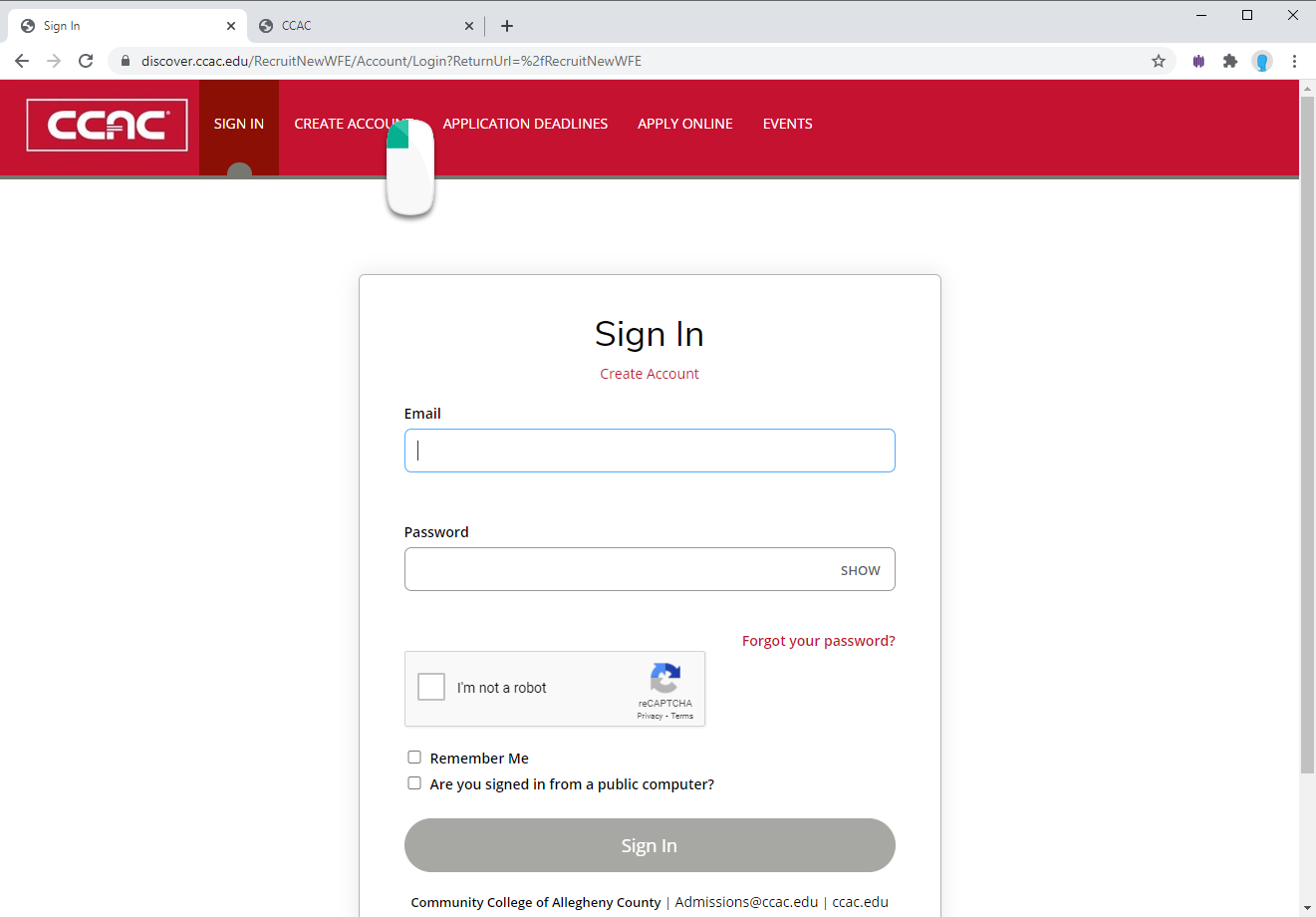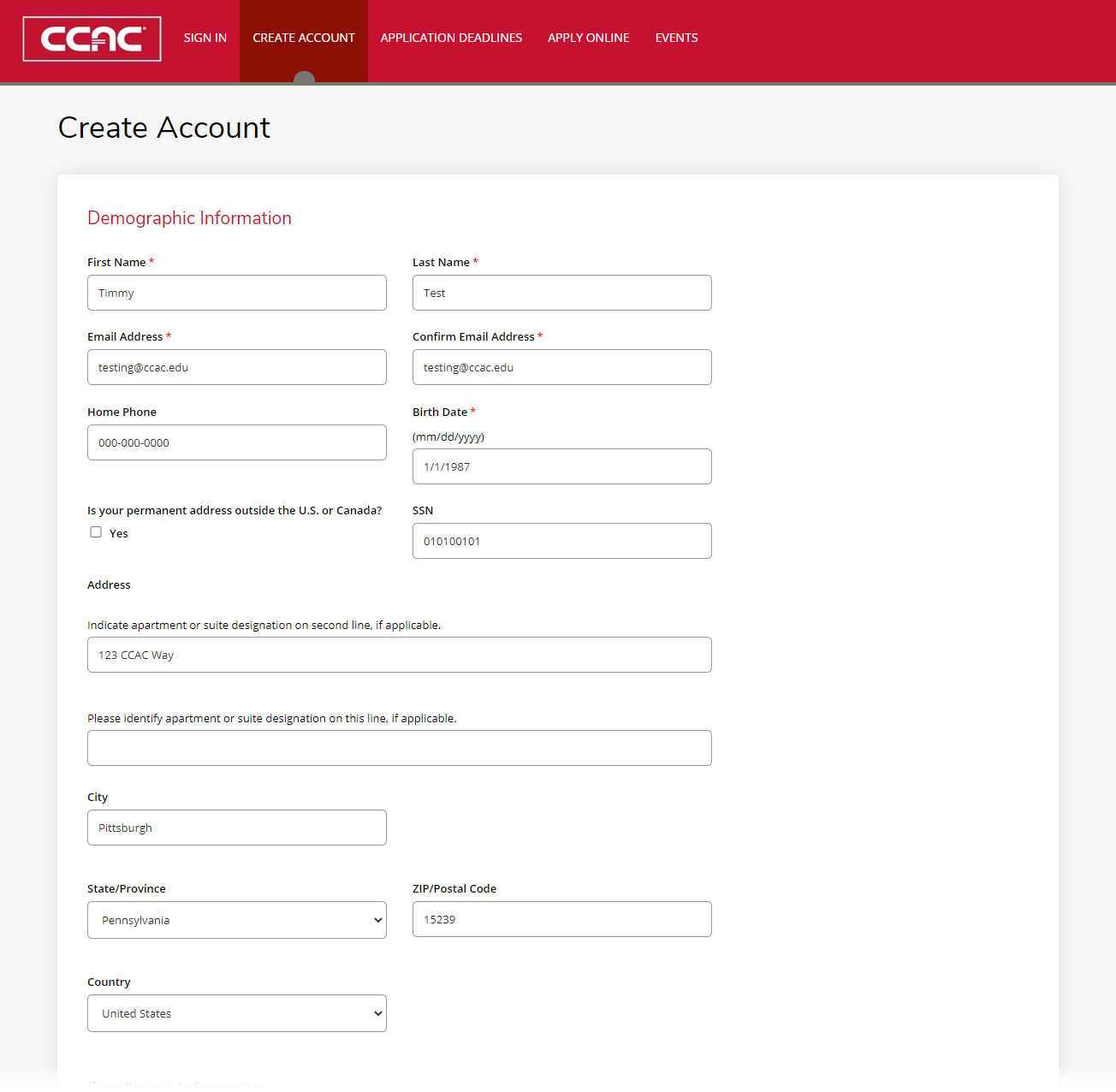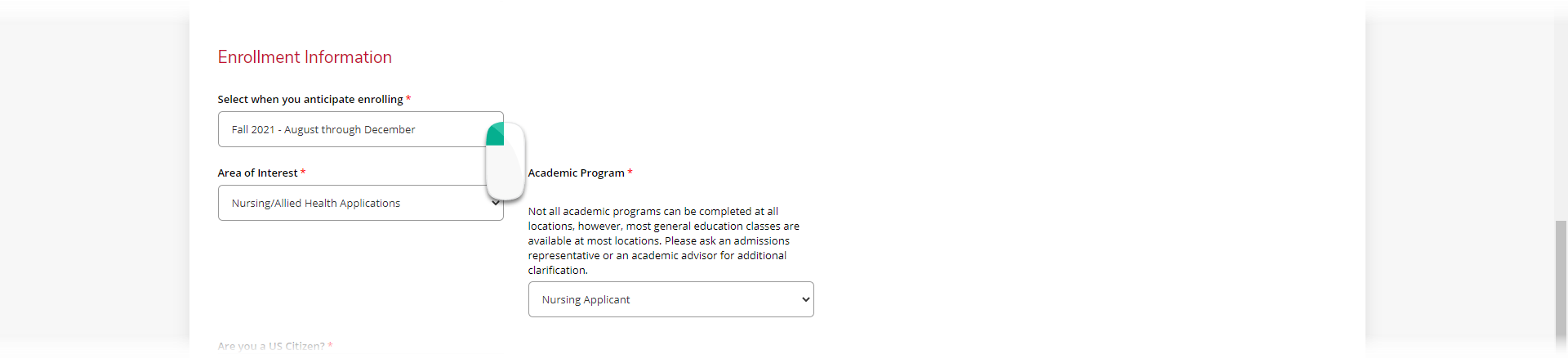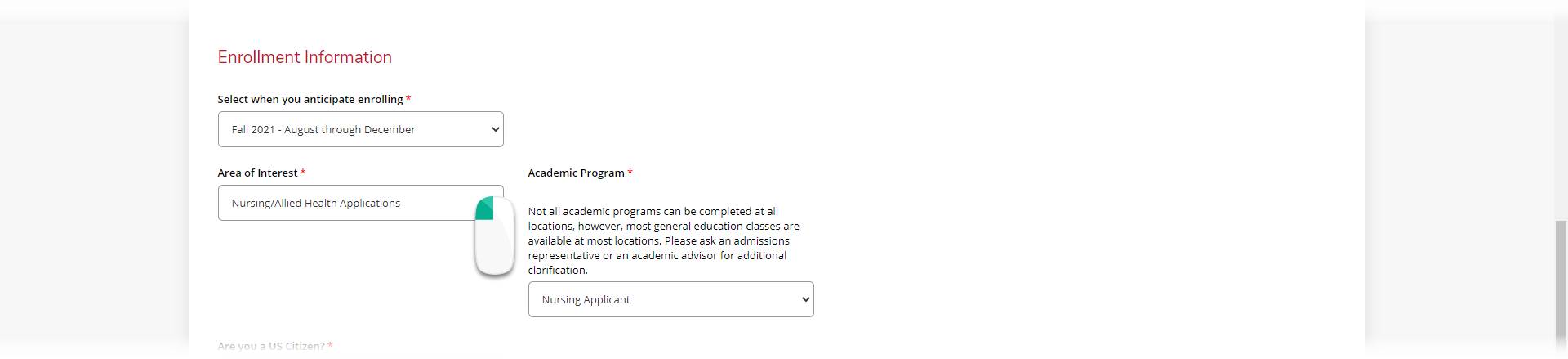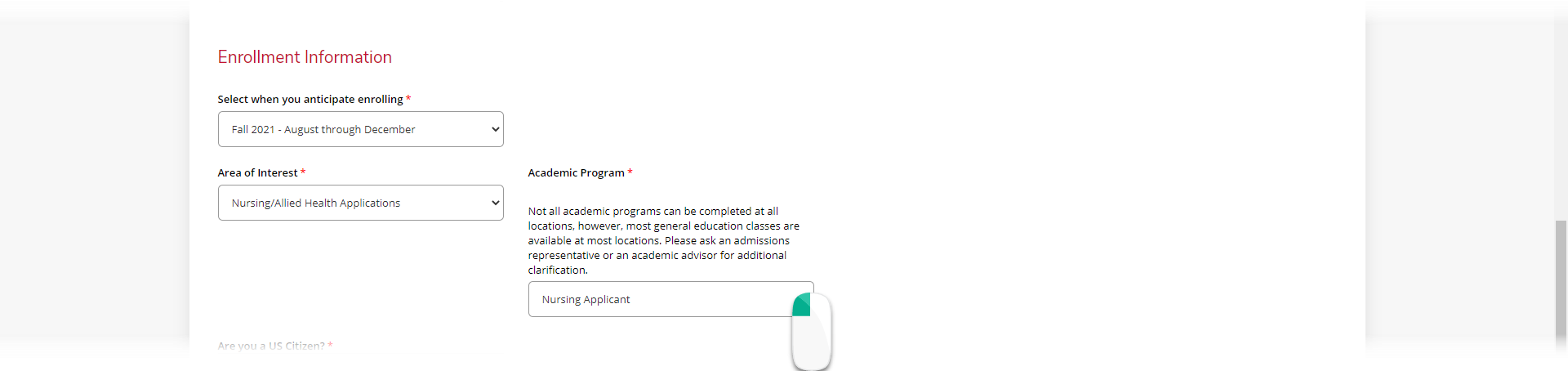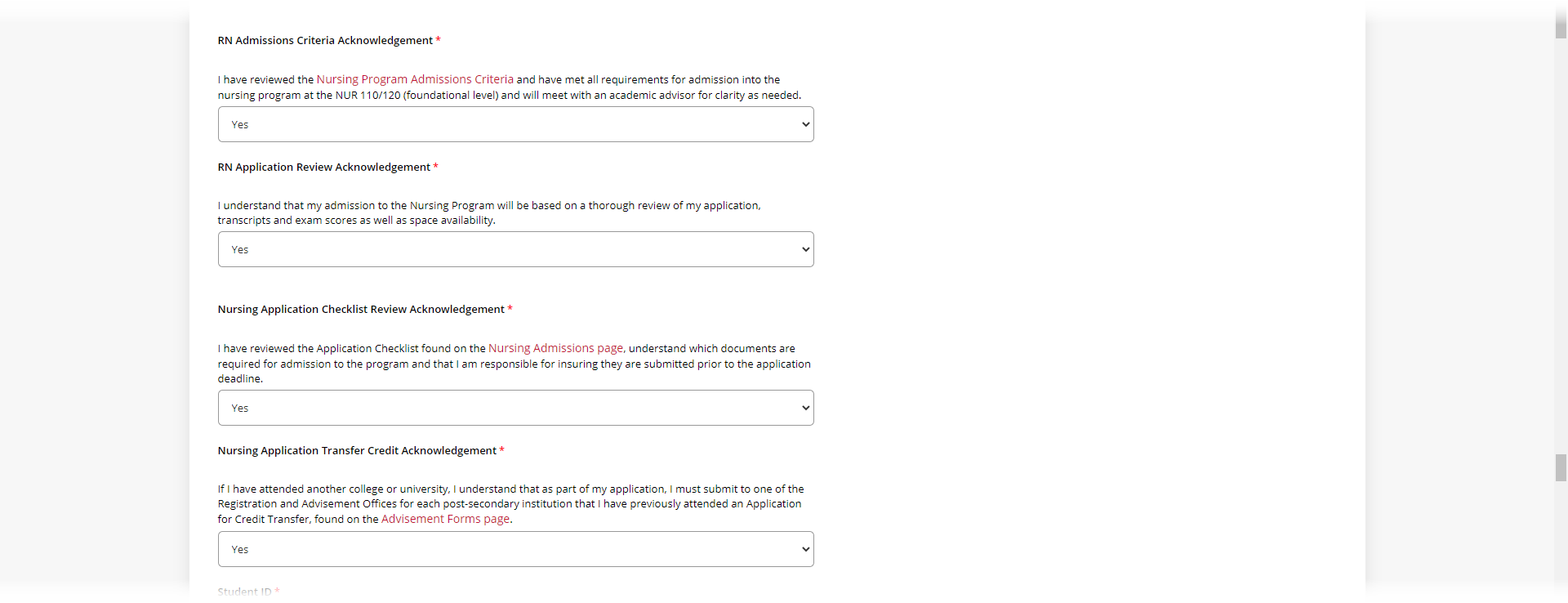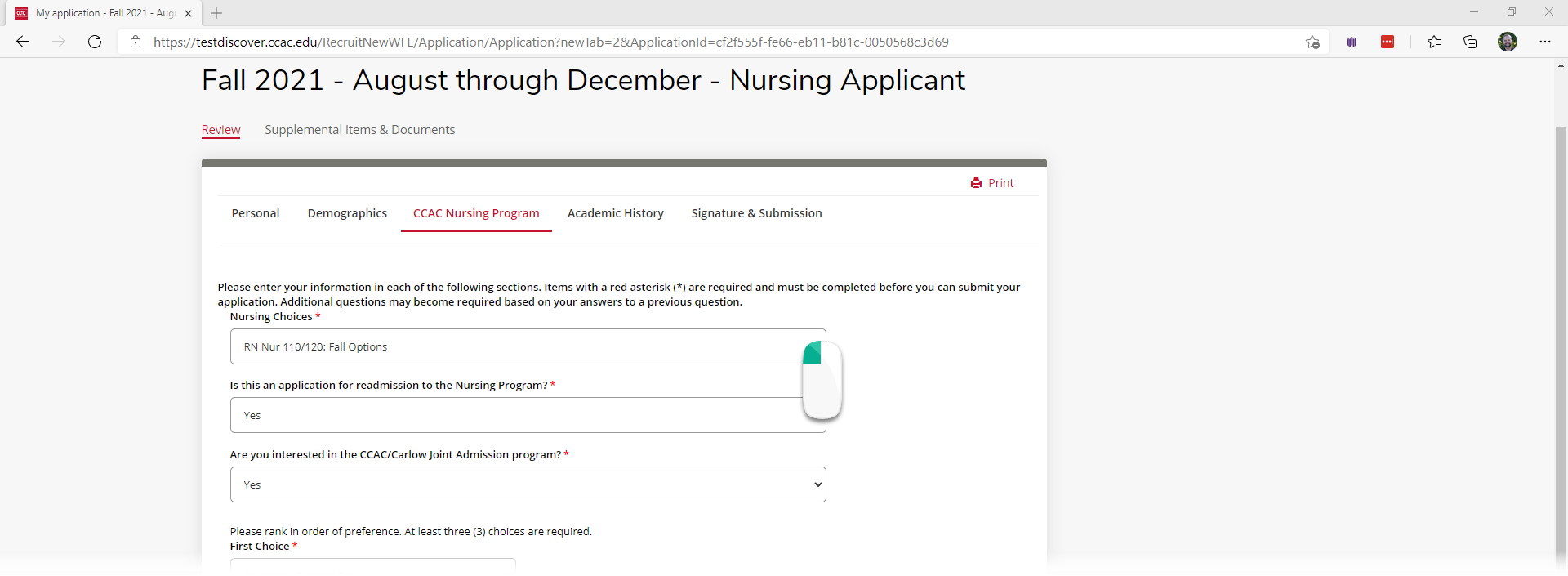Creating an account to Apply to CCAC - Nursing Applicant
You must have a seven-digit student ID number to complete the application.
- Already a Student: Where to Find Your 7-Digit Student Number
- New (no Seven-Digit ID Number) Student: Creating an account to Apply to CCAC - New Student
- From a web browser, go to https://discover.ccac.edu/
- Click Create Account
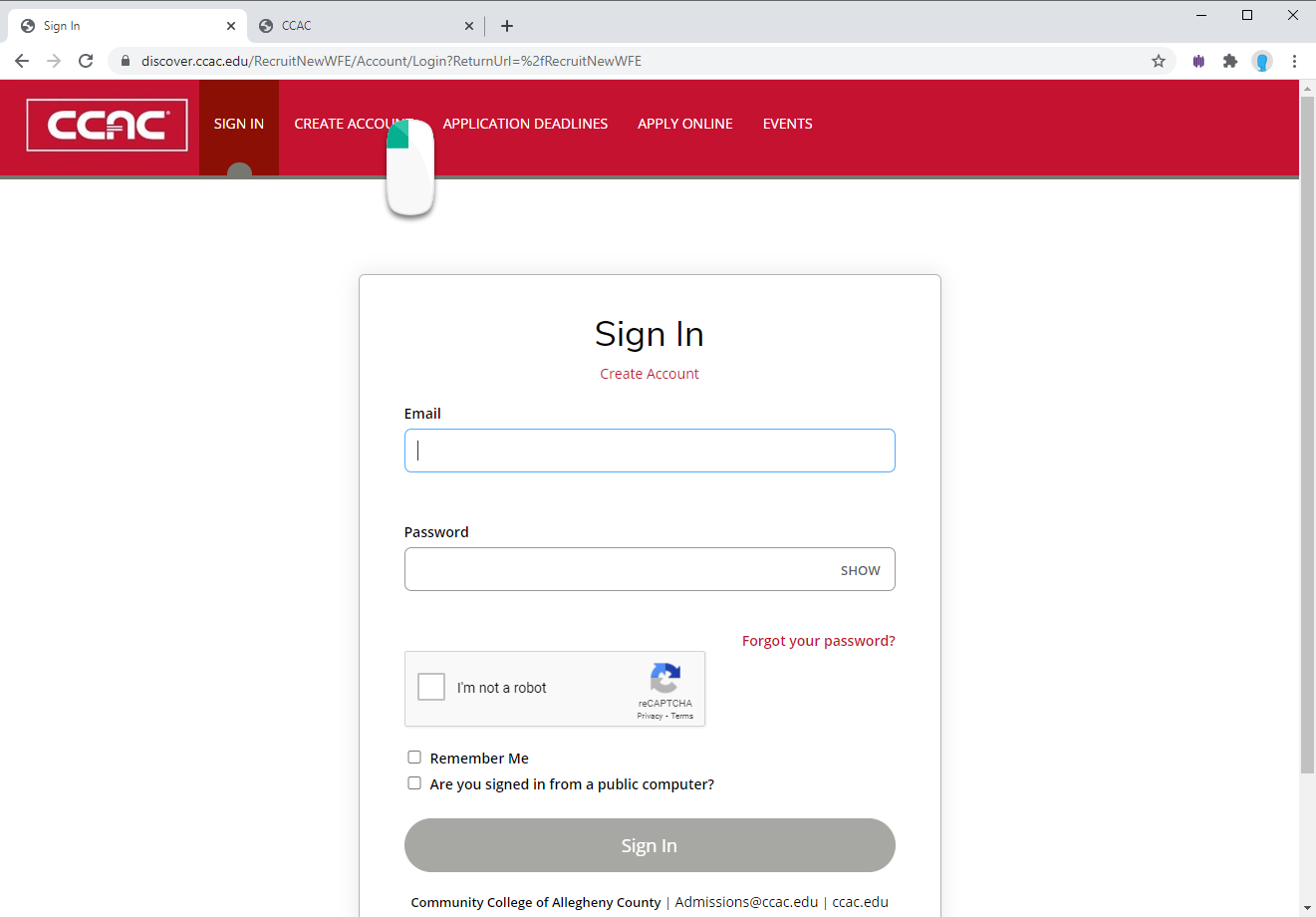
- Fill out the Demographic Information
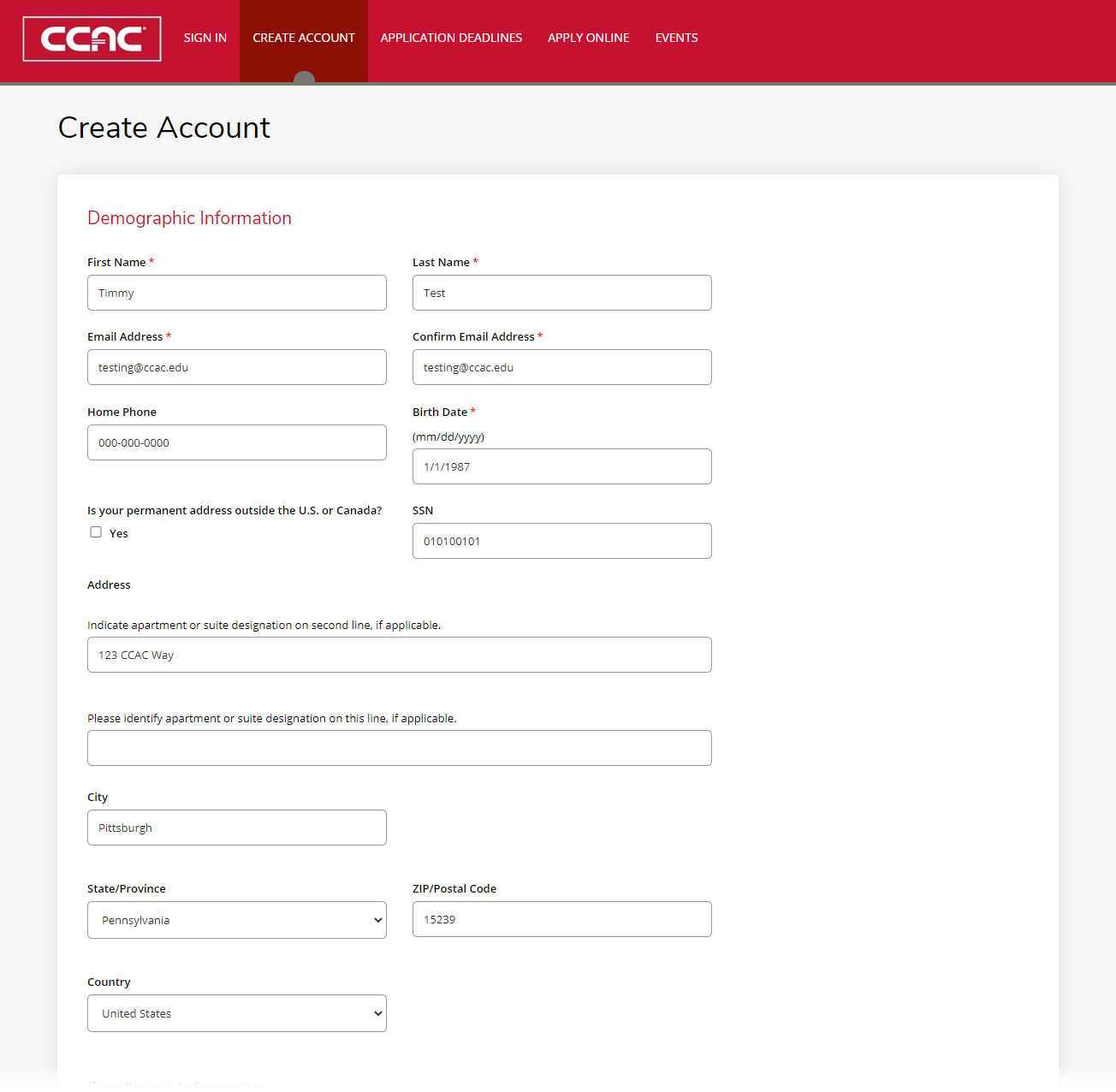
- Fill out the Enrollment Information
- Select your anticipated enrollment date
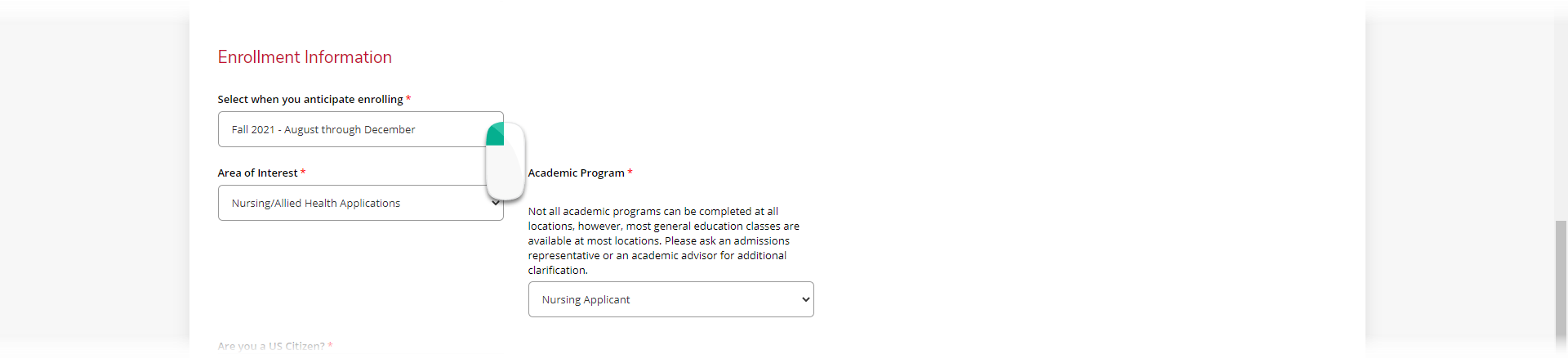
- In Area of Interest, select Nursing/Allied Health Applications
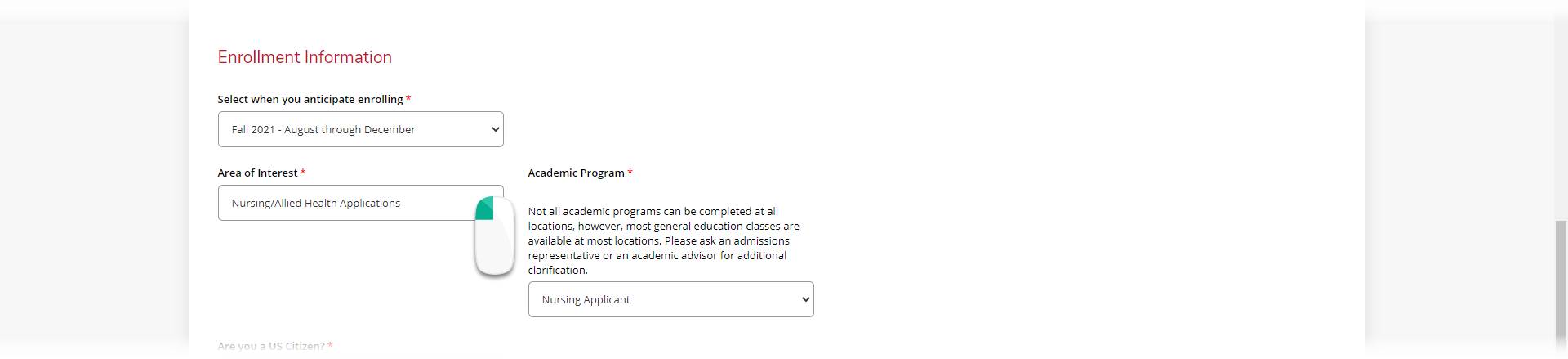
- In Academic Program, choose Nursing Applicant
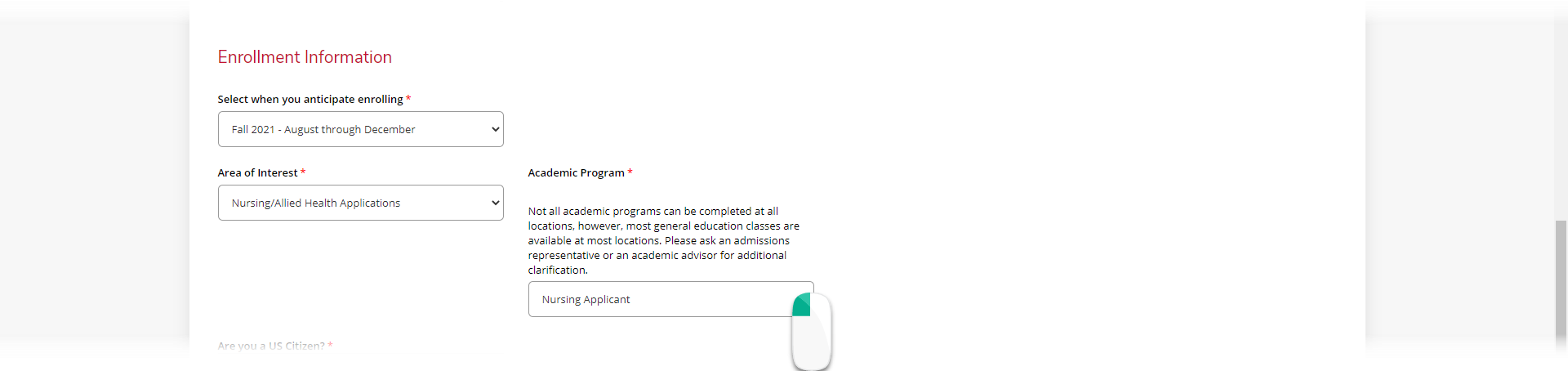
- Select if you are a US Citizen
- Choose the nursing track you wish to apply for
Note
RN - General Admissions
LPN-RN Transition - This track is for students who currently hold an LPN license

- Read the agreements and choose Yes or No
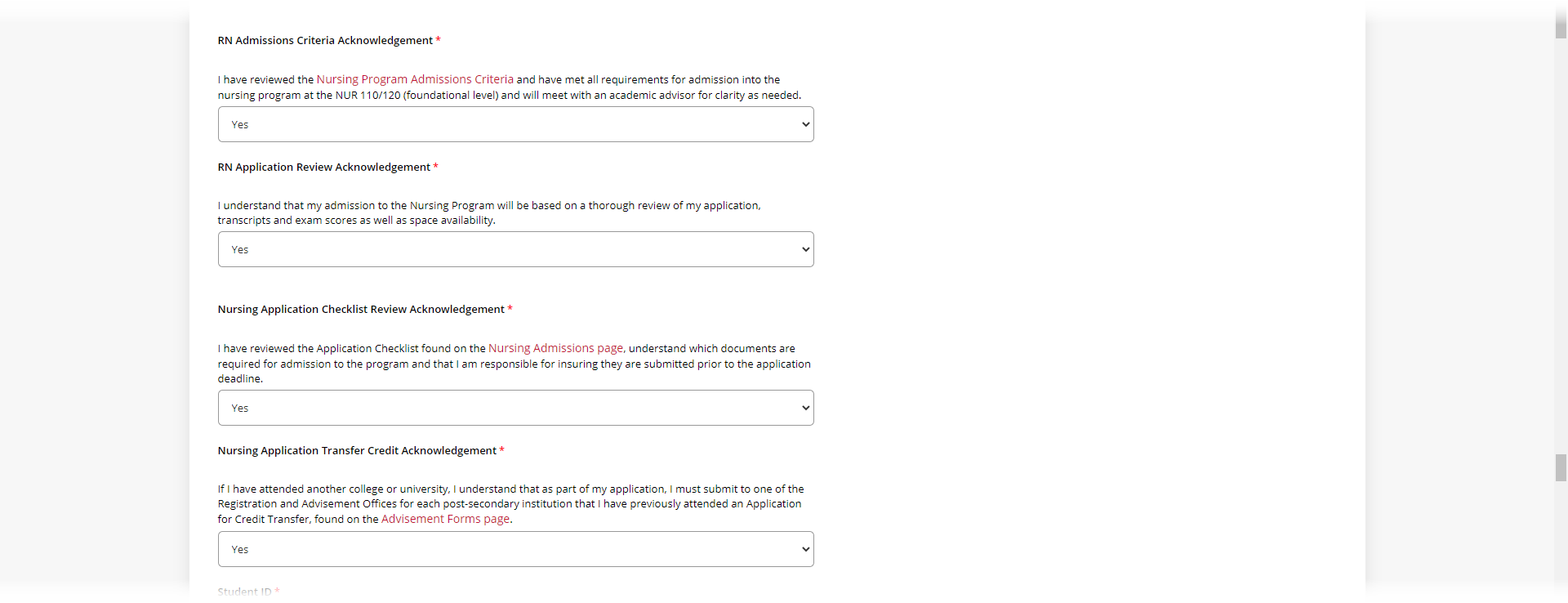
- Enter your Student ID
If you do not have a student number yet, you will need to do the general admission application. 
Fill out the Account Information
This password and email will be used if you do not complete your application and need to come back  Complete the reCAPTCHA
Complete the reCAPTCHA  Click the Create Account Button
Click the Create Account Button  Once your account is created, click Apply Online in the heading menu
Once your account is created, click Apply Online in the heading menu  Click Click here to begin a Nursing Application button
Click Click here to begin a Nursing Application button  Check to make sure the start term is correct
Check to make sure the start term is correct  Click the Click here to complete the application selected above button
Click the Click here to complete the application selected above button  Check and update the information in the Personal Section, then click the Save & Continue button
Check and update the information in the Personal Section, then click the Save & Continue button  Check, update and f ill in the information in the DemographicsSection, then click the Save & Continue button
Check, update and f ill in the information in the DemographicsSection, then click the Save & Continue button Under Nursing Choices, Select the semester you are applying for
Under Nursing Choices, Select the semester you are applying for
Note
The nursing program does not accept applications for future application periods. Deadline extensions are announced on a semester-by-semester basis.
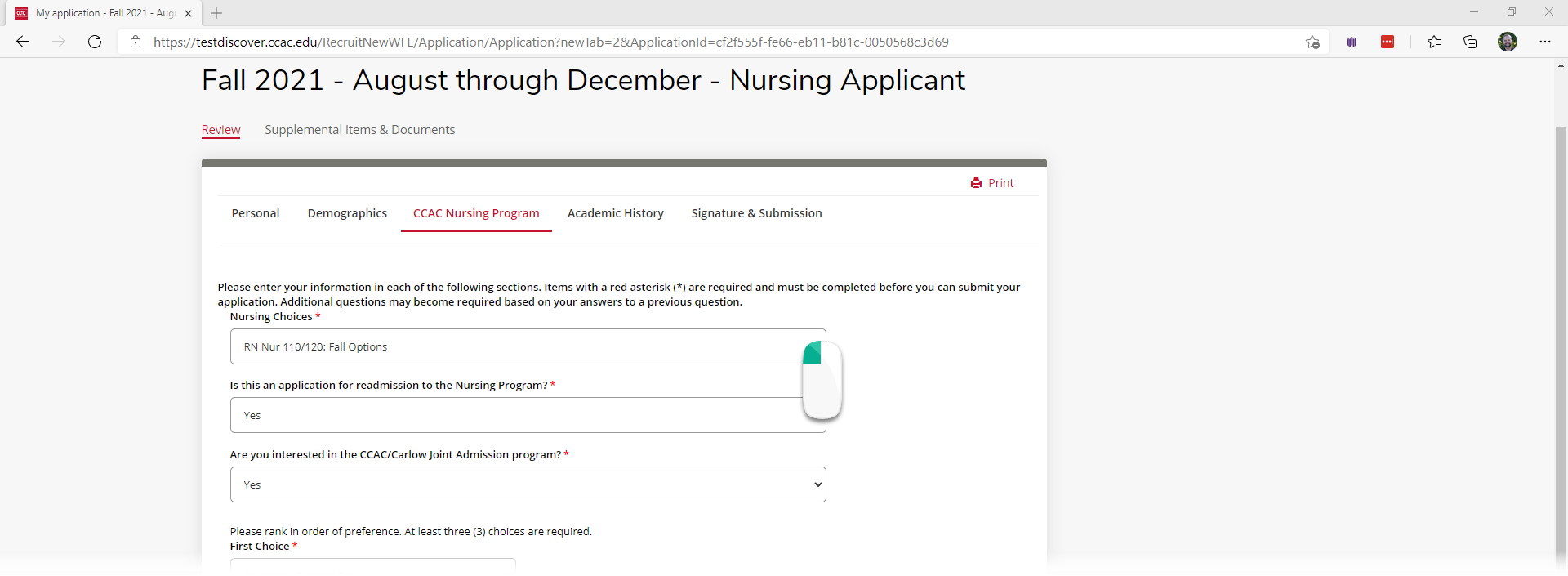
Select if this is for readmission Select if you are interested in the joint admissions program
Select if you are interested in the joint admissions program Rank your top 3 campus choices
Rank your top 3 campus choices
Campus options vary depending on if the application period is for Spring or Fall enrollment.  Select if you need Disability Resources and Services
Select if you need Disability Resources and Services Click the Save & Continue button
Click the Save & Continue button  Fill in the information in the Academic HistorySection, then click the Save & Continue button
Fill in the information in the Academic HistorySection, then click the Save & Continue button
If you have attended other colleges outside of CCAC, be sure to select Attended under the College Credit section.  Check, update and fill in the information in the Signature & SubmissionSection, then click the Submit Application button
Check, update and fill in the information in the Signature & SubmissionSection, then click the Submit Application button
Choose the Preview Before Submission button to ensure all information is correct.  You will then see the confirmation page. You will also receive a confirmation email.
You will then see the confirmation page. You will also receive a confirmation email. 
Was this article helpful?